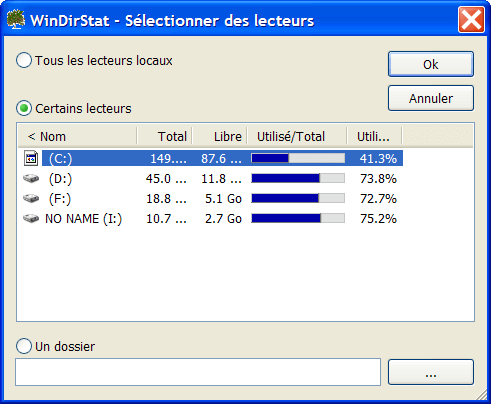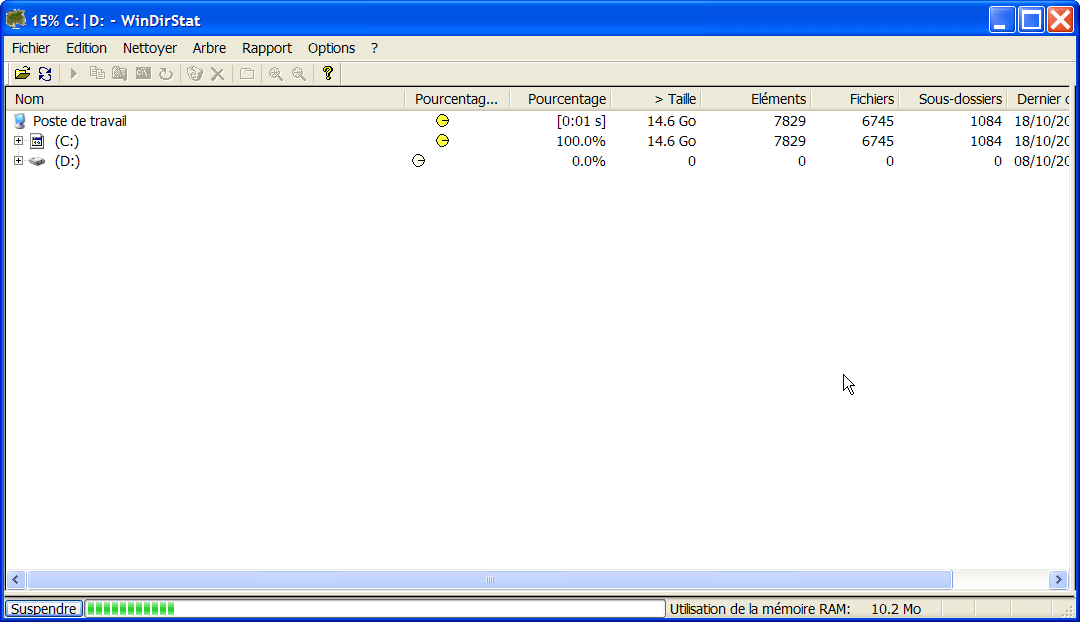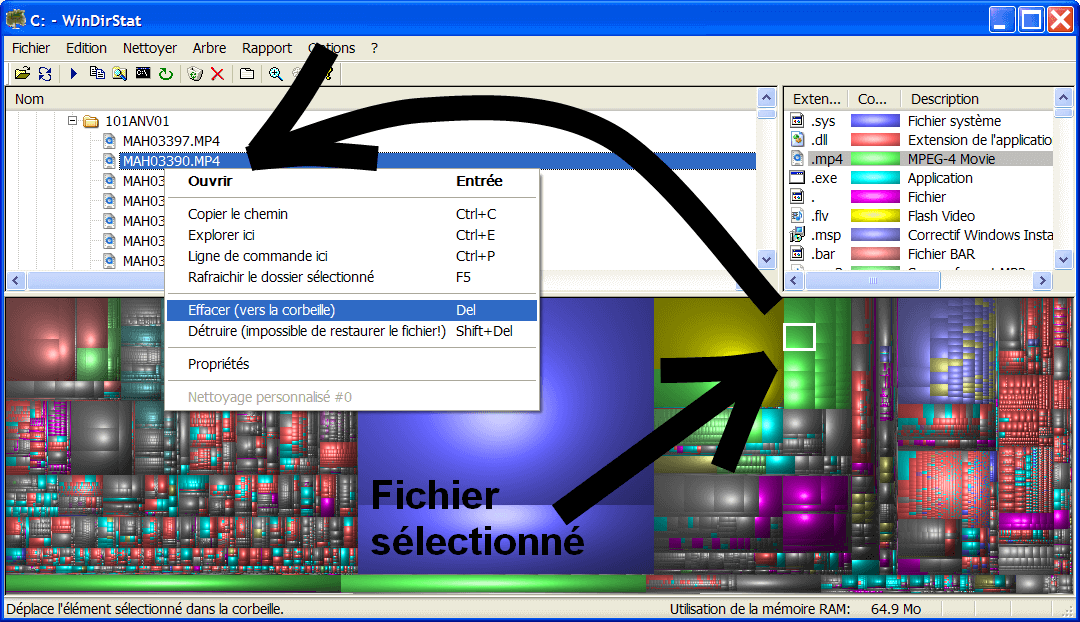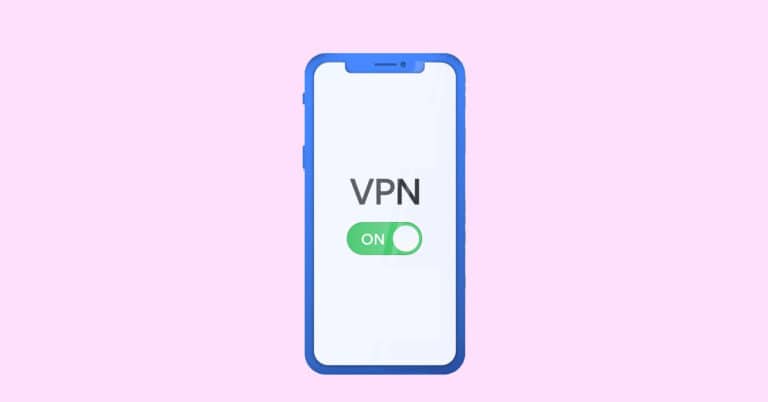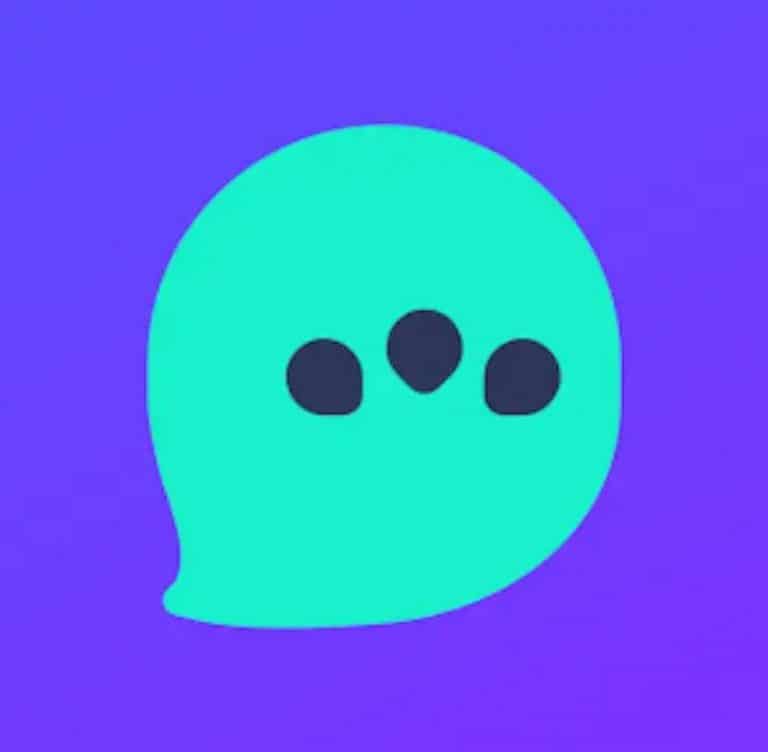Over time, the PC clutches useless files, some of which are large. This can lead to slowdowns. Fortunately, the software WinDirStat allows, after a complete scan of all the files on your PC, to locate these useless and bulky files and to remove them.
Installing WinDirStat
Follow the detailed installation instructions: Install WinDirStat on Windows
When the installation is complete, start the program.
Using WinDirStat
When opening the software, you need to choose which hard drives you want to clean. You can select the following media: hard disks, removable disks, folders. Then click on Okay.
Please wait while the software analyzes the previously selected directories. The time varies according to the size of the directory to be analyzed.
Once the analysis is complete, the software display is divided into three parts:
- top right: list of different file types with their extension and a color code for them at the bottom of the software
- top left: a file explorer
- Bottom: This graph consisting of colored rectangles allows you to view all the files in the chosen directories. A rectangle is a file. The larger the rectangle, the larger the file.
You must then click on the larger rectangles to see which file they correspond to. At the top left of the software you will see the details of the file you click. If you know the selected file and it does not seem useful anymore, you can delete it by right-clicking on it (in the lower left part of the software), then selecting Clear (to trash) to put the file / folder in the trash; or clicking Destroy (unable to restore the file!) to erase it permanently.
Be careful, you must not delete a file you do not know, it may be a file that your operating system needs to work properly.
In general the files you may have to delete are: music files, video files, Microsoft Office documents (Word, Excel, Powerpoint), LibreOffice or OpenOffice, photo / video editing projects
To finish the whole thing, it is advisable to do a defragmentation.