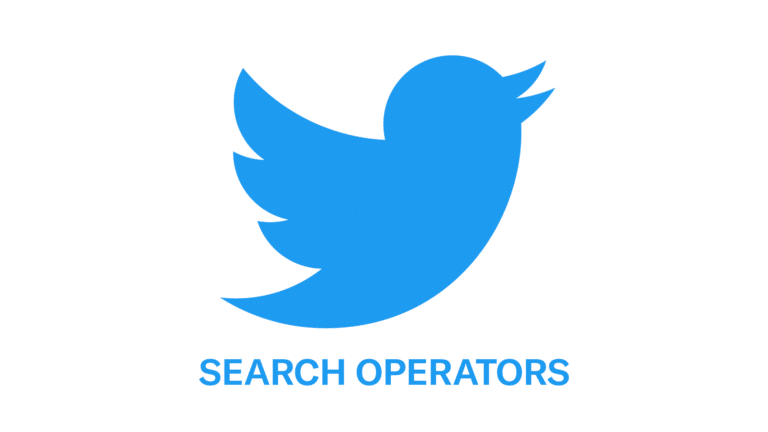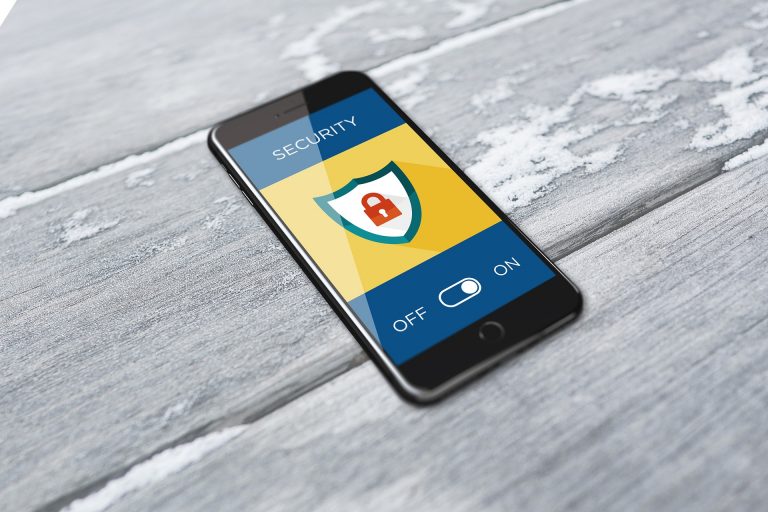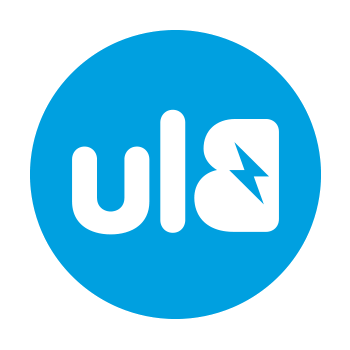How to change the icon of a folder? In Windows, it is very simple to modify the icon of a folder. Here's how.
Change the icon of a folder
The manipulation is similar under Windows Seven, 7, 8, 8.1, 10:
- Right click the folder to edit. Click on Properties.
- A window opens, go to the tab Personalize, then click Change the & #8230;
- Another window opens, you then have the choice between several icons proposed by default. Choose the one that suits you. If you want to use an icon that is not among those proposed by default, click on Browse & #8230;, then choose your icon.
Note: the icon must be in a particular format (usually with the .ico extension). - After adding your icon, click on the button okay each window to validate the choice.
- Your icon is now personalized.
The video explanation:
If you need help, do not hesitate to ask your questions in the comments or on the social networks.